Step 1: Open Outlook
-
Launch Outlook:
- Open Microsoft Outlook on your computer.
-
Add New Account:
- Go to
Filein the top left corner. - Click on
Add Account.
- Go to
Step 2: Enter Your Email Details
-
Choose Manual Setup:
- Select "Manual setup or additional server types" and click
Next.
- Select "Manual setup or additional server types" and click
-
Select Email Service:
- Choose "POP or IMAP" and click
Next.
- Choose "POP or IMAP" and click
-
Fill in Your Account Information:
- Your Name: (What you want to display)
- Email Address: (Your full email address)
- Account Type: (Choose IMAP or POP3 - Preferably IMAP)
- Incoming Mail Server: (mail.yourdomainname.co.za)(Replace yourdomainname.co.za with your actual domain)
- Outgoing Mail Server (SMTP): (mail.yourdomainname.co.za)(Replace yourdomainname.co.za with your actual domain)
- User Name: (Your full email address)
- Password: (Your email password)
Step 3: More Settings
-
Click on More Settings:
- Go to the
Outgoing Servertab. - Check “My outgoing server (SMTP) requires authentication.”
- Ensure "Use same settings as my incoming mail server" is selected.
- Go to the
-
Advanced Tab:
- Click on the
Advancedtab. - Enter the ports based on the information you noted:
- For IMAP: Port 993 (SSL) or 143 (non-SSL)
- For POP3: Port 995 (SSL) or 110 (non-SSL)
- For SMTP: Port 465 (SSL) or 587 (TLS)
- Choose the encryption type (SSL/TLS) if applicable.
- Click on the
-
Click OK:
- After entering all settings, click
OK.
- After entering all settings, click
Step 4: Finish Setup
-
Test Account Settings:
- Click
Nextto test your settings. If everything is correct, you should see a success message.
- Click
-
Click Finish:
- Click
Finishto complete the setup.
- Click
-
Check Your Inbox:
- Go back to Outlook and check if you can send and receive emails.
Troubleshooting
- If you encounter issues, double-check your settings.
- Ensure your internet connection is active.
If you continue to experience issues, please log a support ticket on atmyit.com and we will assist you via AnyDesk.
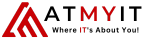
 Italiano
Italiano